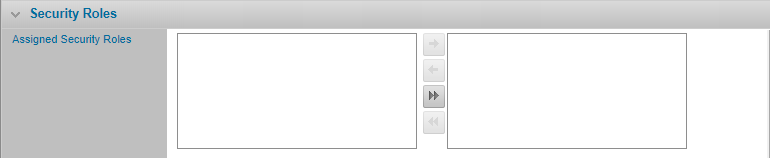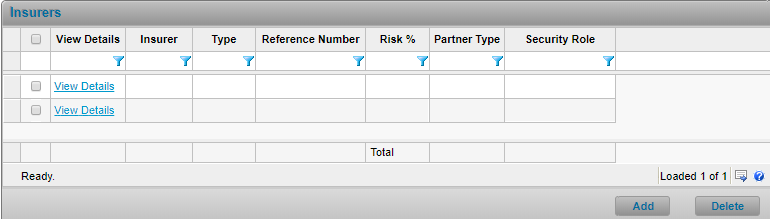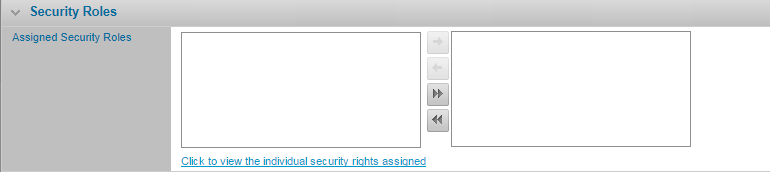Managing Participant Details
In This Topic...
The policy’s participants consist of any broker, insurer, or assured companies associated to the policy.
About (Company) Security Roles
Security rights within the system are assigned to users as a package, grouped into one or more security roles. These security roles have to be configured in the Administration section. Every company associated to a policy in the system can be assigned a company security role. Each security role has a company type associated to it, which means you can only assign a security role to users that belong to the related type of company; i.e. Assured users can only be assigned assured security roles, Licensee users can only be assigned licensee security roles, etc.
At minimum you should create the following Security Roles to be assigned to the companies and employees within your organization:
- Licensee Security Role
- Proprietary Security Role
- Assured Security Role
The rights you grant to the company attached to the policy represent the maximum rights that users from this organization will have for this policy, which is then further refined by each individual user’s assigned security rights (which are granted via employee security roles).
Using security roles to manage security rights allows you to:
- Increase the speed and consistency with which security rights are assigned and,
- Increase your ability to identify which user can perform which actions.
The security roles model allows the policy's owner company the flexibility to assign varying rights to the same company on a policy by policy basis, or enforce standard access for all companies of a certain type across all policies.
Assigning Security Roles to a Policy Participant
Security roles are company resources configured in the Administration section that can be shared with any company in your organization. Each role consists of individual security rights that you wish to assign to your users. Follow these instructions to assign security roles or remove security roles as required.
Why would I assign security roles to a policy participant?
To determine which features each participant’s employees can use in the system for a given policy. You can limit access to the system’s modules, screens and fields by managing a company’s security roles for the policy.
Before Getting Started
- You access an existing policy in the system.
- You are assigned the Edit Policy security right.
- You belong to the policy owner company.
- You are accessing a policy that is owned by a company in your organization; you cannot manage a participant from the policy if you do not belong to the organization that owns the policy or the participant’s record in the system.
- The company you belong to must have access to at least one company security role for the participant type you are managing (configured in Administration).
Note: You cannot assign security roles to the owner company since the system automatically assigns the policy’s owner company all of the security rights available to the current licensee (site). No user can remove any of these rights.
Steps
-
Navigate to the Profile screen using the side menu and click the Manage Participant Details hyperlink in the Primary Participants panel, for the company whose policy settings you want to update. The system opens the modal window with the participant’s policy details.
-
Manage the security roles for the participant.
To Add or Remove Security Roles
-
Select one or more security roles listed in the Assigned Security Roles, in the left column, to assign to the participant company by pulling it over to the right column.
- To remove security roles from the participant, in the Security Roles panel of the modal window for the selected participant, select the role or roles you wish to remove from the right hand column and use the arrows to move them into the left hand column.
-
- Click Save.
Alternatively, you can navigate to the Brokers, Insurers or Assureds screen using the side menu (Configuration > Participants); click the View Details hyperlink for the participant you want to update. The system opens the modal window with the participant’s policy details.
Result
The system saves the assigned roles for the participant and displays a hyperlink which allows you to preview the list of unique security rights you assigned to the participant based on all the security roles you selected to include.
Viewing the Assigned, Individual Security Rights
Why would I view the assigned, individual security rights?
To verify the specific security rights included in the security roles assigned to each policy participant.
Before Getting Started
- There is at least one security role assigned to the participant or the participant has minimum rights assigned to it if applicable.
- You are assigned the View Policy security right.
- You have selected either a Broker, Insurer, or Assured company attached to a policy you have access to.
Steps
There are two ways to view the security rights for a broker, insurer or assured company.
-
From either the Brokers, Insurers or Assureds screen click the hyperlink in the Security Role column.
Or,
-
From either the Broker, Insurer or Assured modal window click the hyperlink labeled Click to view the individual security right assigned in the Security Roles panel.
Result
The system opens the Security Right Preview modal window and displays which individual security rights are assigned or have been granted as a minimum right for the selected company.